Introduction
The goal of this lab was to become familiar with tasks and practices associated with photogrammetry of aerial photographs. These tasks consisted of developing scales for and measuring aerial photos, calculating relief displacement of features in aerial photographs, creation of anaglyphs for steroscopy, and geometrically correcting images for orthorectification.
Methods
To complete the first task in this lab, scaling and measruing features of aerial photographs, an aerial image of southwestern Eau Claire was used to determine the distance between two points (figure 1).
 |
| Figure 1: Image used for determining ground distance from an aerial photograph. |
To do this, a ruler was used to measure the distance between the points on the computer screen, then using the known scale of the photograph to determine the true ground distance. Next, the area of a lake was calculated using the digitizing function on ERDAS.
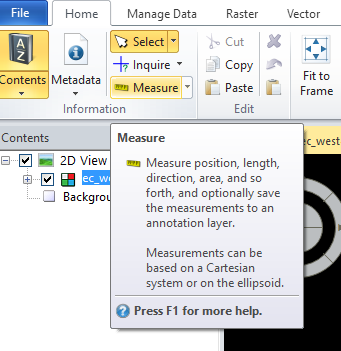 |
| Figure : |
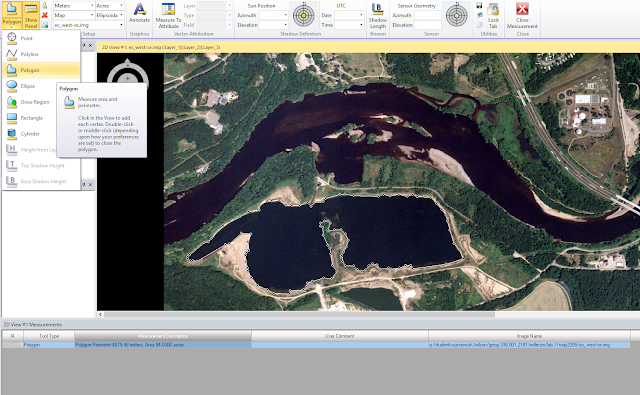 |
| Figure : |
Then, a smoke stack that was warped in an aerial image was corrected by calculating the relief displacement of the object (figure 2).
 |
| Figure 2: Image used for determining the relief displacement of an object. |
The distance from the principal point to the base of the smoke stack as well as the height of the smoke stack was measured and used to calculate the degree of relief displacement.
To achieve the next objective, ERDAS Imagine was used to create anaglyph images of the Eau Claire area. This was done by first using a digital elevation model (DEM) of the area combined with a multispectral image. The Terrain Anaglyph tool was used, which produced 3-D anaglyph image when viewed with red and blue stereoscopic glasses, the terrain became visible in three dimensions. The same process was done with a digital surface model (DSM) instead of the DEM. This version produced a smoother and more accurate 3-dimensional rendering.
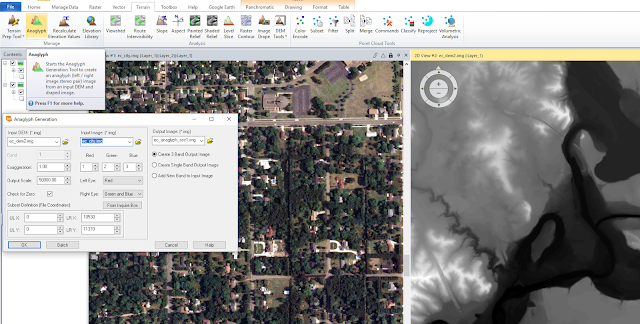 |
| Figure 3: Using a multispectral image and DEM to generate a terrain anaglyph image. |
Lastly, two images were orthorectified, which means they were stitched together using ground control points (GCPs) between two images. To achieve this, the first step was to first project each image so that they were in the proper coordinate system.
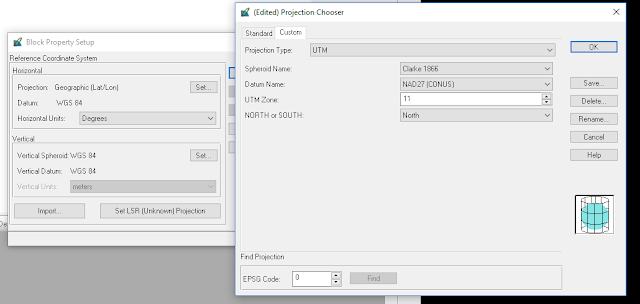 |
| Figure: Choose projection. |
Second, the Sensor Model was defined and each image was added to the image viewer. Each image was then set up for placing ground control points (GCPs) to tie the image down to a reference image.
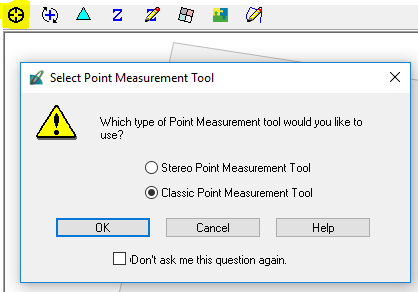 |
| Figure : Start Select Point Measurement Tool. |
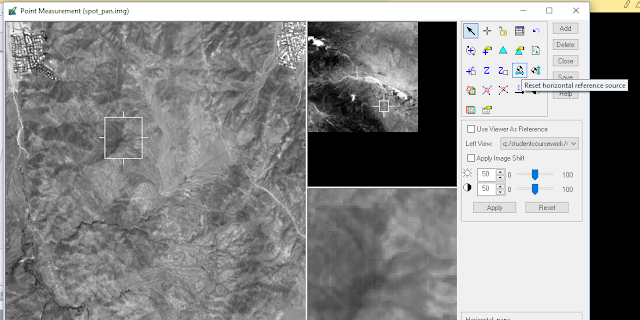 |
| Figure : Set coordinate system for GCPs using the Reset Horizontal Reference Tool. |
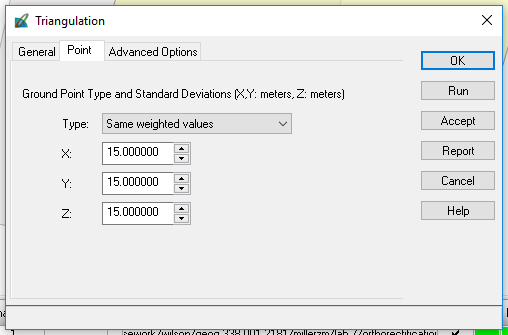 |
| Figure : Establish triangulation parameters. |
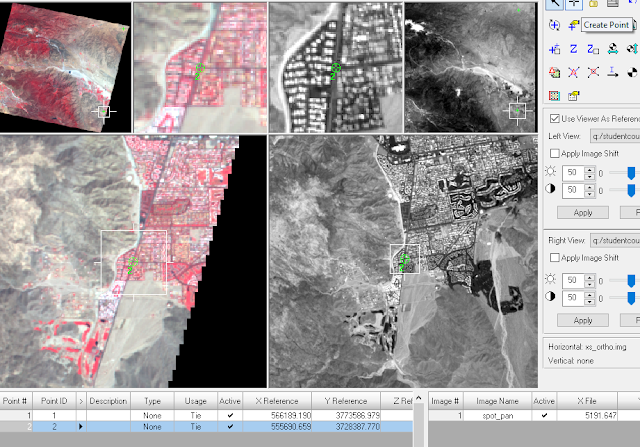 |
| Figure : Add GCPs to the reference and input image using the Create Point Tool. |
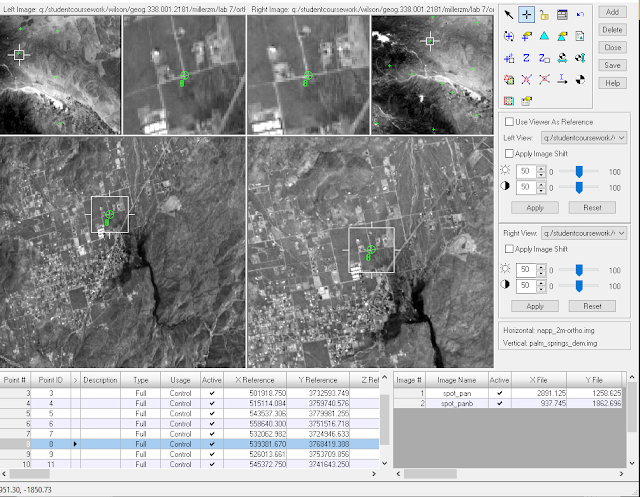 |
| Figure : View of overlapping points of the two images after being geometrically corrected. |
Then, the GCPs were stitched together using the Automatic Tie Point Generation Properties tool.
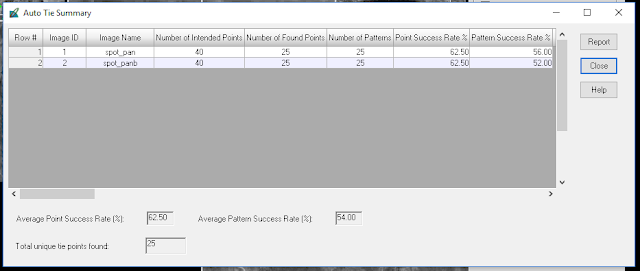 |
| Figure : Auto Tie Summary showing results of the image tying. |
Results
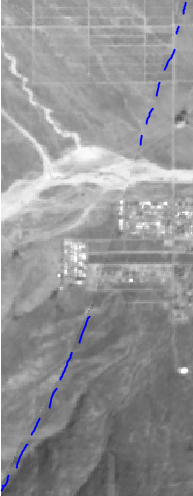 |
| Figure : |
The image above represents the two images before orthorectification. Having no spatial reference, the images would lay on top of each other if put into the same viewer and were the same size. After orthorectifying the images, the two images are merged together seamlessly and spatially accurate.
 |
| Figure : A zoomed-out view of the orthorectified images. |
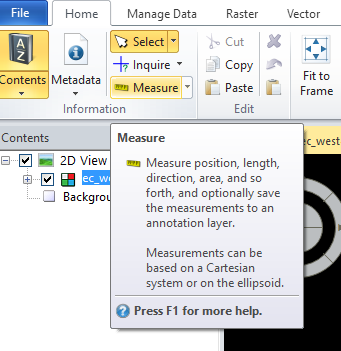
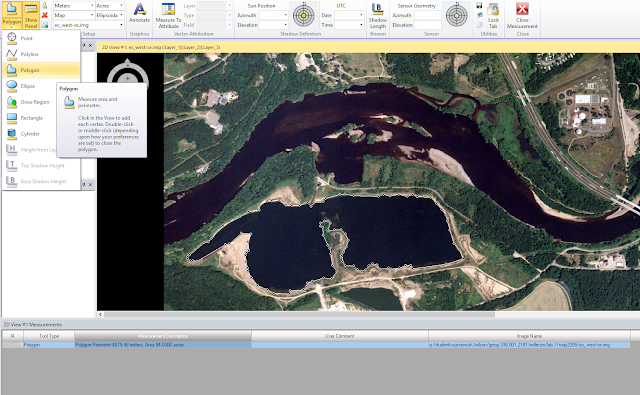
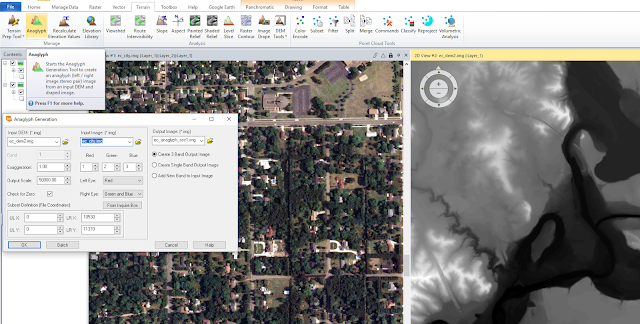
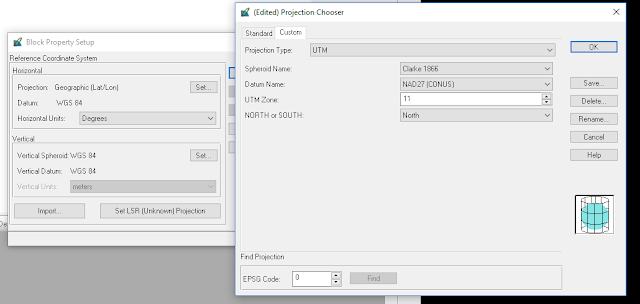
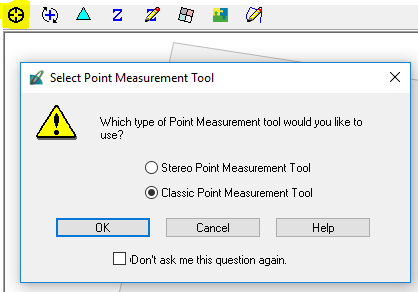
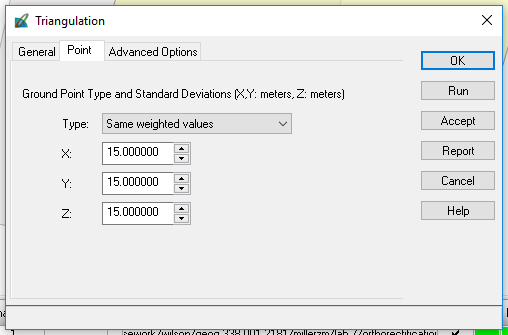
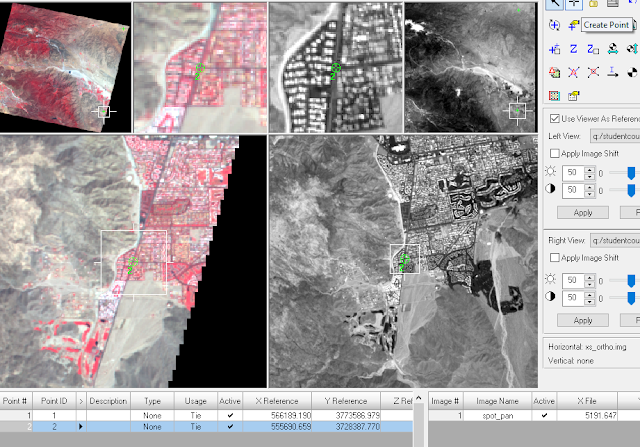
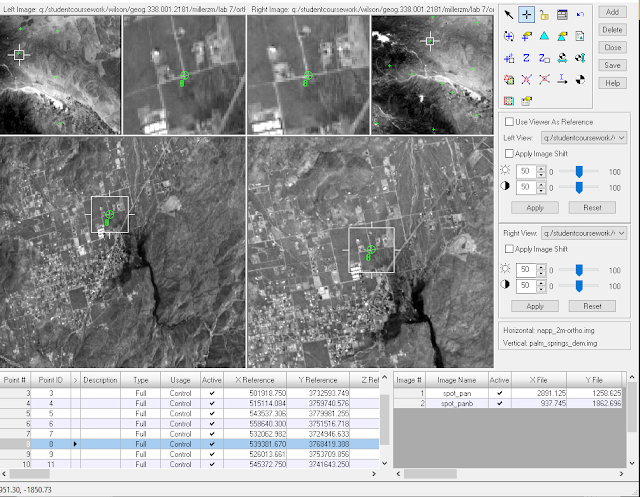
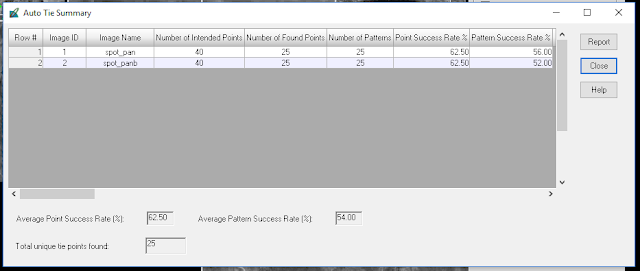
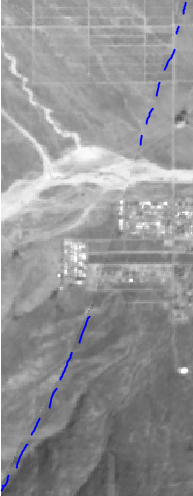

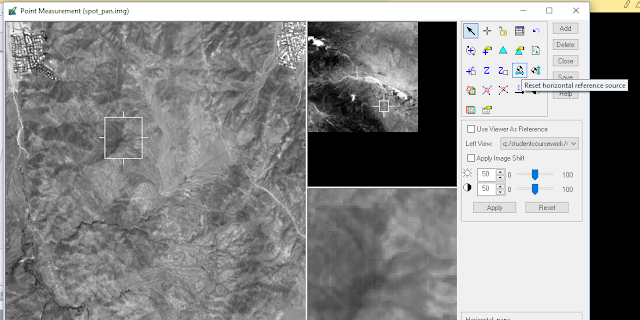

No comments:
Post a Comment